
Photo by Gabriel Garcia Marengo
Introduction
We can always rely on Spring to bring us rising temperatures, blooming flowers – and the latest release of Salesforce. Like all new Salesforce releases, Spring ’22 contains a wide range of enhancements that will benefit administrators, developers, and end users.
Let’s take a look at a few of my favorite new features in Salesforce’s Spring ’22 release.
Get More Insights About Opportunity Progress in Pipeline Inspection
Pipeline Inspection enhancements in Spring ’22 will help sales teams get a much deeper understanding of their opportunities. The enhancements provide sales teams with AI-driven insights that allow them to better understand why Salesforce isn’t predicting the deal to close and highlights additional factors that could influence its outcome. Sales managers can use metrics such as opportunity score tier, the number of days past the close date, and days in stage to coach reps to get their deals back on track.
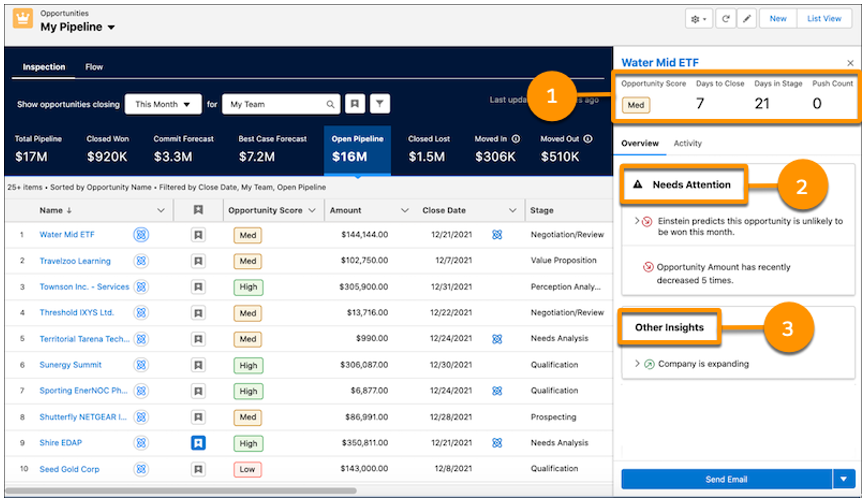
Sales teams get a snapshot of opportunity metrics (1), AI-driven insights that predict a deal’s likelihood of closing (2), and information about the opportunity or its account (3).
Edit Opportunity Fields Inline in Pipeline Inspection:
Salesforce Spring ’22 helps sales reps to easily keep their opportunities accurate by allowing them to edit fields inline when they are reviewing their pipeline. If opportunities in the list all have the same record type, the reps will be able to edit multiple records at the same time. This is a real timesaver when they need to do multiple updates.
To edit an opportunity field, hover over the field. Similar to other list views, a pencil appears if the field is editable.
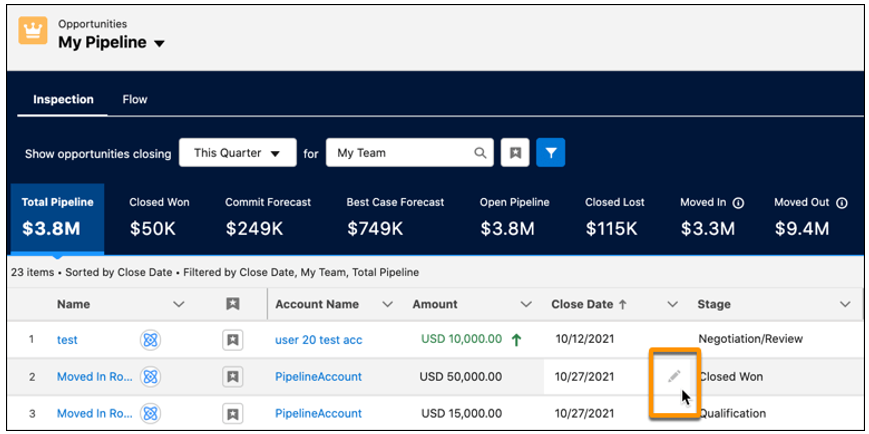
Edit Multiple Fields Inline on the Report Run Page (Beta)
For those of us who wished we could make inline edits to multiple fields and clean data in a Salesforce report without rerunning it, our request has been granted!
This new capability is a welcome enhancement to the Inline Edits on Reports feature that became available in Salesforce’s Summer ’21 Release. Salesforce Summer ’21 allowed users to edit fields directly from the Report Run page.
The additional functionality allows you to make edits to a field that has related fields on the same record. When you edit the field, Salesforce marks the related fields as pending and updates them with the new value when you save the edits. Multiple-field inline editing for reports has entered Beta testing and will be available to most users in the Spring ’22 release.
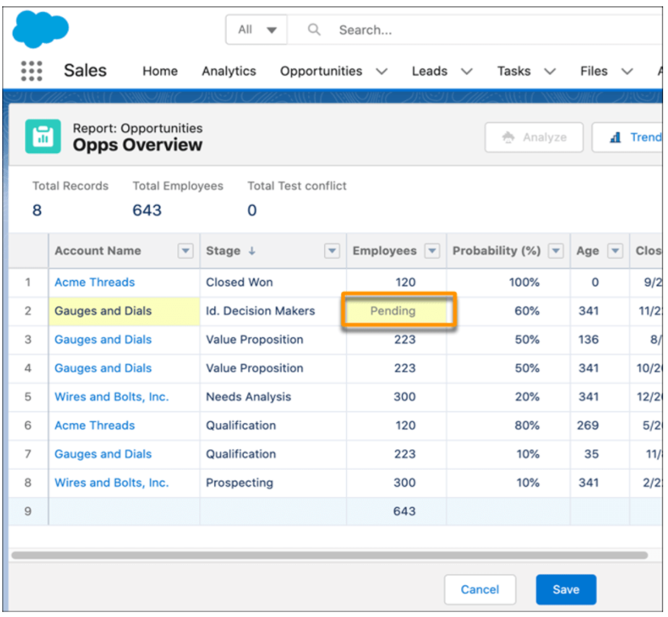
Monitor Your Slowest Desktop Record Pages
Have you ever wondered what desktop record pages were taking too long to load? Salesforce Spring ’22 helps you to quickly identify pages that are running longer than a predefined threshold.
A new prompt in the Lightning App Builder takes you to the Lightning Usage App, which lists the desktop record pages with a median estimated performance time (EPT) of 4 seconds or longer. You can then improve your end-user experience by identifying and correcting the root cause of the pages’ poor performance.
If you’re working in Lightning App Builder and have slow desktop record pages, a one-time prompt directs you to the Lightning Usage App table.
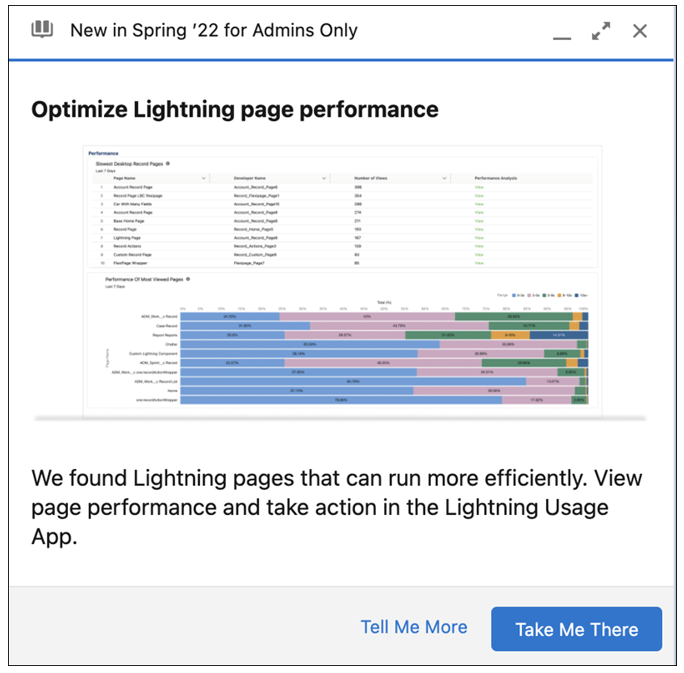
Place Flow Elements Automatically with Auto-Layout
Regardless of application, all automation implementations share the common goal of replacing human activities with technology to reduce costs, increase productivity, and improve quality. Salesforce Flow allows admins and developers to automate complex processes using an intuitive, no-code, point-and-click interface. Salesforce understands that the key to Flow’s success is to make its interface as robust, user-friendly, and visually appealing as possible.
The new auto-layout feature in Salesforce Spring ‘22 makes building flows and aligning elements easier than ever. Elements on the canvas can be spaced, connected, and aligned automatically, saving you time and keeping your canvas neatly organized. Auto-layout is now the default canvas layout for flows. User templates also now open in auto-layout.
To switch to auto-layout while in freeform, select Auto-Layout from the dropdown menu. To insert an element, click where you want it to run. Flow Builder then shows the options and possible elements for that location.
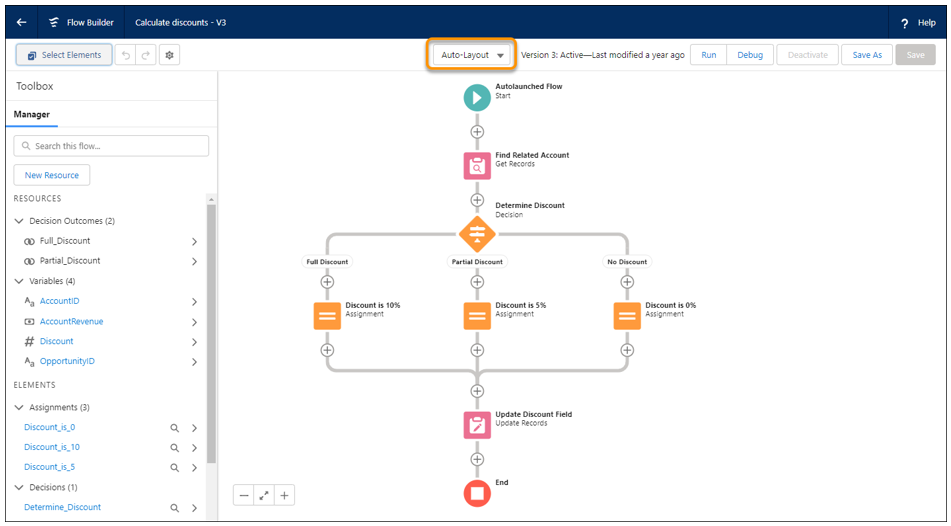

I hope you enjoyed my article on Salesforce Spring ’22 new features.
To learn more about our Salesforce services and how RadixBay can help your organization maximize its Salesforce investment, please visit our RadixBay Salesforce Center of Excellence.
Mark Caputo
RadixBay Salesforce Consultant
Salesforce Certified Administrator