
My Favorite Salesforce Winter ’22 New Features
Winter is here again, and we’re excited about the Salesforce Winter ’22 release as usual. With each release, Salesforce continues to listen to our requests and deliver functionality that enhances the Salesforce platform. These enhancements make our lives incredibly easier. Below are my favorite features from the Winter ’22 release.
Restriction Rules are Generally Available
Restriction rules are now GA for tasks, events, time sheets, time sheet entries, and custom objects. Restriction rules are an addition to security that allows certain users to access specific records. Admins can access and create Restriction rules by navigating to Object Manager, selecting the object, and selecting the Restriction Rules tab on the left-hand side.
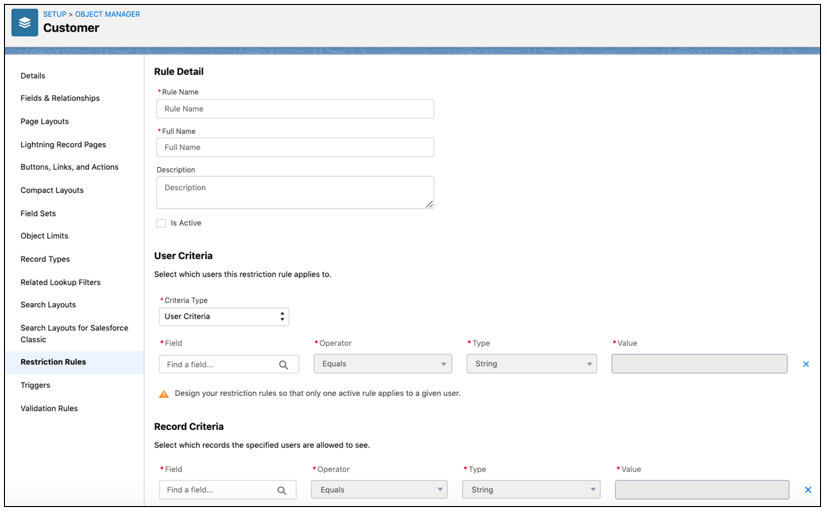
In-App Guidance Updates
In this release, Salesforce has unveiled multiple In-App Guidance upgrades again. This functionality now includes the ability to appear for specific record types and on Setup pages. It also has the capability to point to specific elements on a page. Previous to this release, In-App Guidance did not allow prompts for specific types and was displayed on all pages. The images below display a couple of the new In-App Guidance functionalities.
In-App Guidance is pointing at a specific element

Prompts are on setup pages
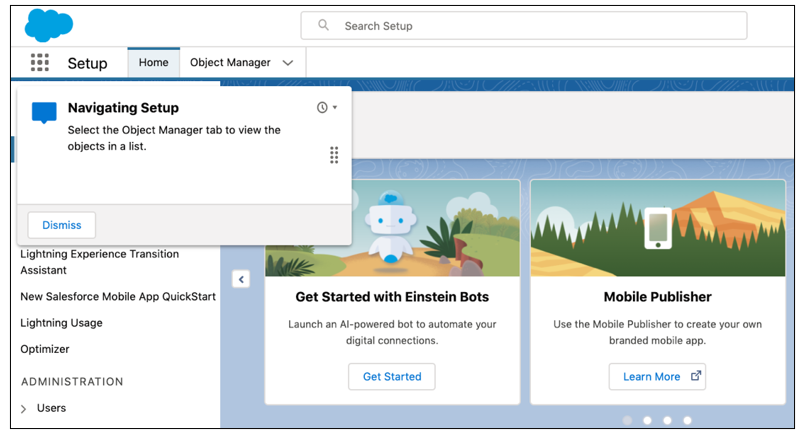
Set Expiration Dates for Permission Sets and Permission Set Groups (Beta)
This new feature allows users to view and update their current expiration dates for permission sets and permission set groups. This component comes in handy for users working on projects. Admins can grant users permissions and set them to automatically expire when the project is over. To use this feature, the Permission Set Group Assignments with Expiration Dates in User Management Settings must be enabled. Admins must then add the user to the permission set or group and set the expiration date.
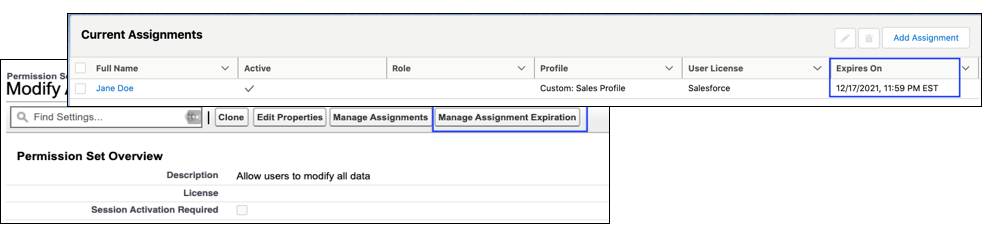
Sort Activities
Users can now select the sort order for Upcoming and Overdue activities. Prior to this release, the activity with the closest due date was at the top. Now users can rearrange activities to display them in a different order.
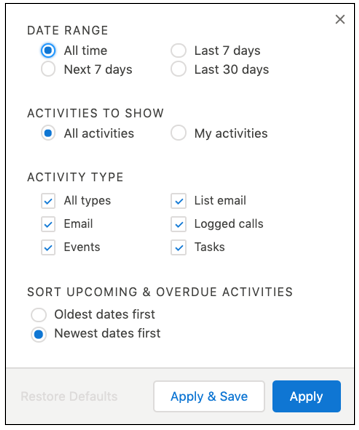
Flow Updates
As usual, Flows continue to improve with each release. We’re all keeping an eye on these updates, especially since Salesforce’s announcement at Dreamforce about Process builder and Workflow Rules being deprecated. The option to create Workflow Rules and new Processes in Process Builder will be disabled in Winter ’23. However, we still have some time to get our current Workflow Rules and Process Builders migrated to flows before then.
Send Outbound Messages
Outbound Messages have made their way to record-triggered flows through the Actions element. This is a definite sign that Workflow Rules are being retired. To add an Outbound message to a flow, select the actions element and enter “Outbound” in the search bar.
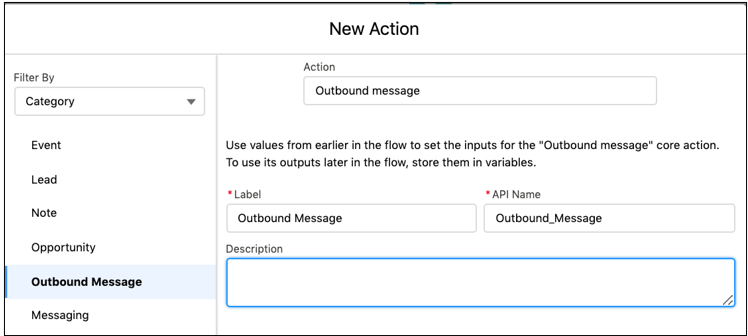
Record-Triggered Flow Start Element Change
The Start element for record- triggered flows now has a better-organized appearance. It first allows the admin to select the triggering object, followed by configuration of the trigger. The admin can then enter the entry conditions and the optimization flow option. This setup follows the order of what admins prefer to see.
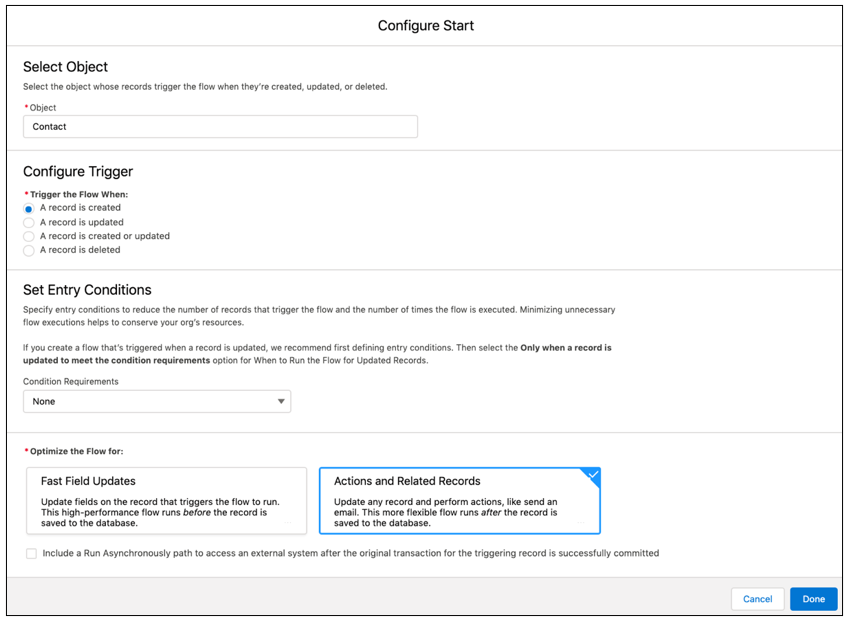
Launch a Subflow from a Record-Triggered Flow
Subflows can now be launched from record-triggered flows using the Subflow element. Prior to this release, subflows could only be called from Screen Flows. Now it can be utilized in record-triggered flows. That is a major upgrade!
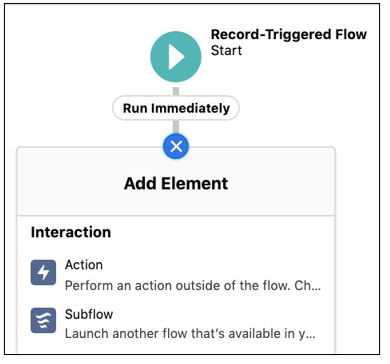
Roll Back Records in a Screen Flow When an Element Fails
Screen Flows now have a new element called Roll Back Records that allows running transactions to be rolled back when a running flow error occurs. To use this element, admins should add the Roll Back Records element to the fault path. This will allow pending record updates to revert to the previous state.
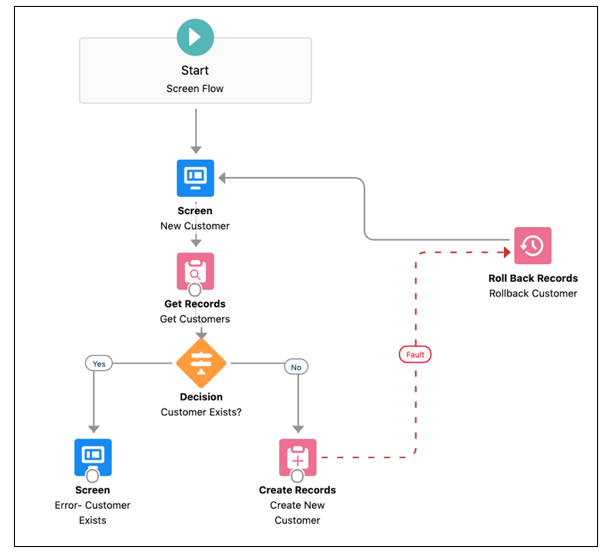
Relabel Navigation Button in Screen Flows (Beta)
In addition to its other exciting features, Flow Builder now allows users to customize the navigation button labels in the footer. This allows users to know what to expect when they click on the button. Previously, there was not an option to customize button labels. Admins would have to build a custom component that allowed this.
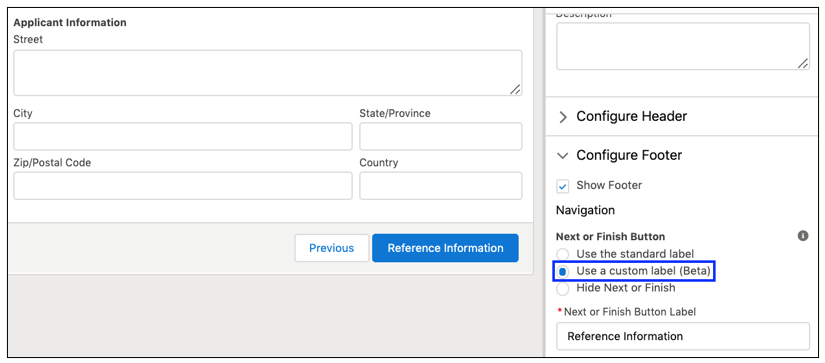
Wrapup
There are many more features in the Salesforce Winter ‘22 release. I’m only listing my favorites. To check out all of the features, please view the Salesforce Winter ’22 release notes.
Thanks for reading!

I hope you enjoyed my article on Salesforce Winter ’22 new features.
To learn more about our Salesforce services and how RadixBay can help, please visit our RadixBay Salesforce Center of Excellence.
Jessica Deas
RadixBay Salesforce Consultant
Salesforce Certified Administrator
Salesforce Certified Advanced Administrator
Salesforce Certified Sales Cloud Consultant
Salesforce Certified Platform App Builder